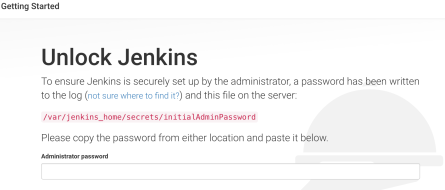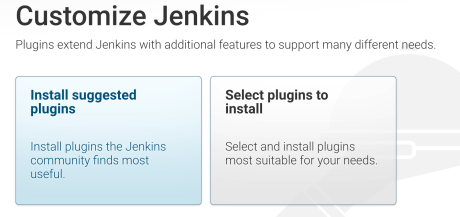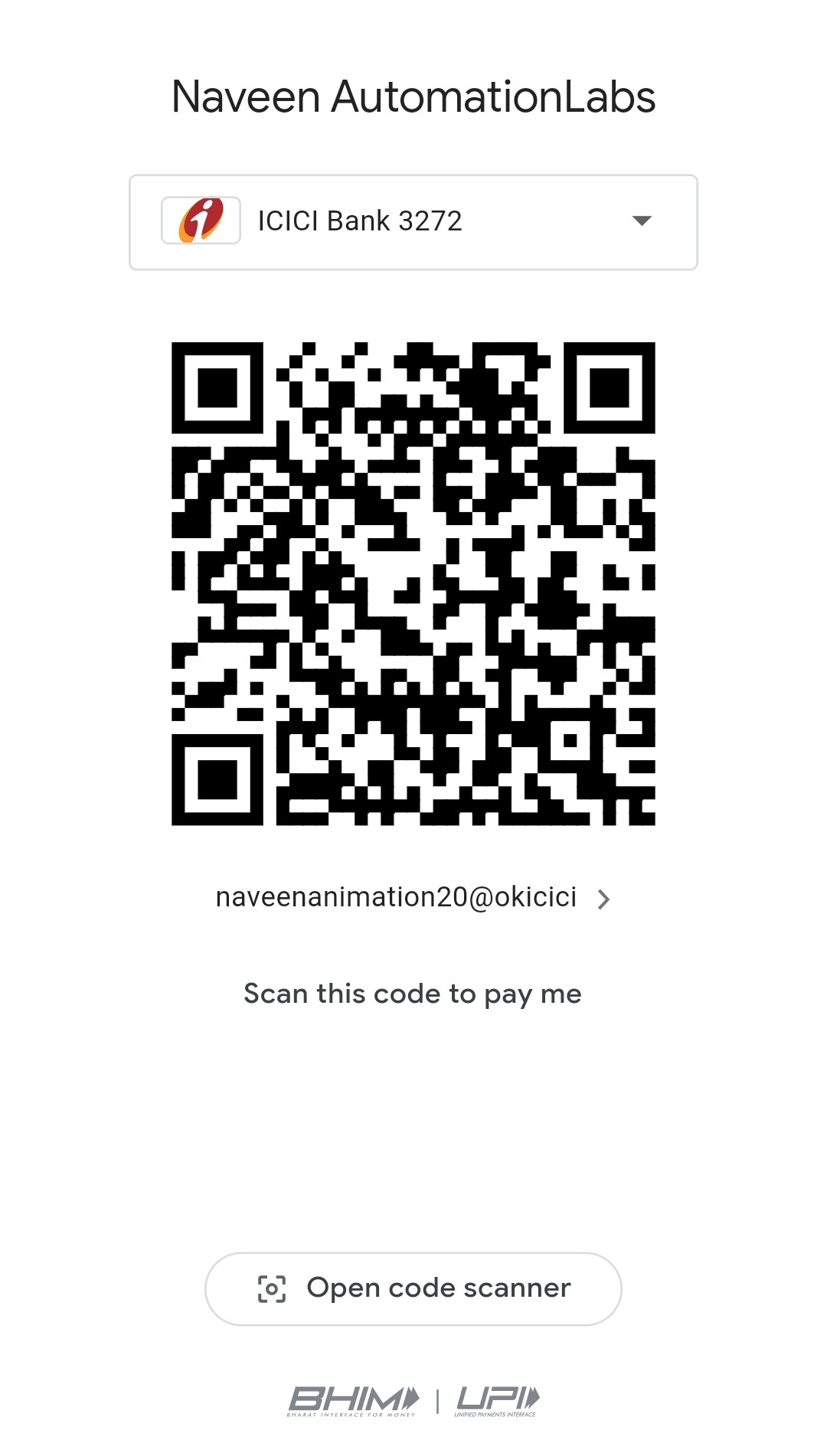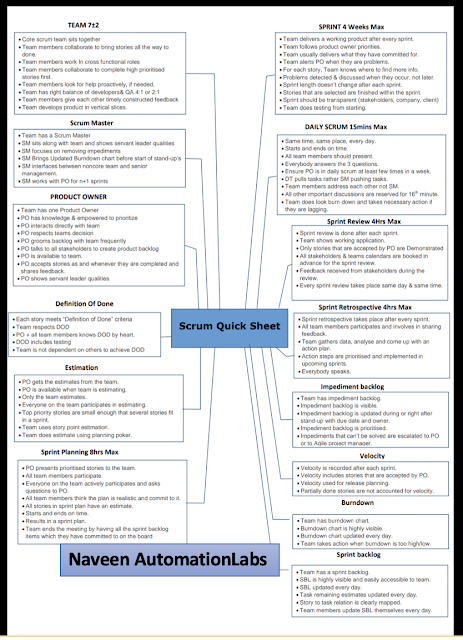Category: Uncategorised (Page 3 of 8)
This is very simple, just define two integer variables and use + operator to add them.
package JavaQuestions;
/**
*
* @author NaveenKhunteta
*
*/
public class AddNumbers {
public static void main(String[] args) {
int a = 10;
int b = 20;
int sum = a + b;
System.out.println("sum of a and b is: " + sum);
}
}Output:
sum of a and b is: 30
How to check Palindrome Number
Learn:
1. check the given number is Palindrome or not.
2. write different test cases
Code:
package Questions;
public class PalindromeNumber {
//151 454 34543 161 78987
//teet
public static void isPalindromeNumber(int num){
System.out.println(“Given Number is :” + num);
int r=0;
int sum=0;
int t;
t=num;
while(num>0){
r = num%10; //get the remainder
sum = (sum*10)+r;
num=num/10;
}
if(t==sum){
System.out.println(“palindrome number”);
}else{
System.out.println(“not palindrome number”);
}
}
public static void main(String[] args) {
isPalindromeNumber(151);
isPalindromeNumber(152);
isPalindromeNumber(78987);
isPalindromeNumber(1110);
isPalindromeNumber(0);
}
}
How to find Prime Number in Java
Learn:
1. check the given number is prime or not.
2. print all the prime numbers upto a given a number
3. write different test cases
Code:
package Questions;
public class PrimeNumber {
//2 is the lowest prime number
//3
//num = 20
public static boolean isPrimeNumber(int num){
//edge/corner cases:
if(num<=1){
return false;
}
for(int i=2; i<num; i++){
if(num % i == 0){
return false;
}
}
return true;
}
public static void getPrimeNumbers(int num){
for(int i=2; i<=num; i++){
if(isPrimeNumber(i))
System.out.print(i + ” “);
}
}
public static void main(String[] args) {
System.out.println(“2 is prime number: “+ isPrimeNumber(2));
System.out.println(“3 is prime number: “+ isPrimeNumber(2));
System.out.println(“10 is prime number: “+ isPrimeNumber(10));
System.out.println(“17 is prime number: “+ isPrimeNumber(17));
System.out.println(“0 is prime number: “+ isPrimeNumber(0));
System.out.println(“1 is prime number: “+ isPrimeNumber(0));
System.out.println(“-3 is prime number: “+ isPrimeNumber(-3));
getPrimeNumbers(7);
getPrimeNumbers(13);
getPrimeNumbers(20);
}
}